On Monday, September 28th, 2020 a new Zoom scheduler will be moved into all Canvas courses. On Thursday, October 1st, 2020 the old Zoom scheduler will no longer work and will be removed from all Canvas courses.
This means all Zoom appointments scheduled for 10/1/20 and beyond either need to be rescheduled with the new Zoom scheduler or imported into the new Zoom scheduler.
For basic recurring meetings without any special settings, it may be easiest to simply reschedule. Here are the steps to reschedule a recurring meeting:
1. Access the new Zoom in the course (you can tell its the new one by the blue ZOOM in the top left corner)
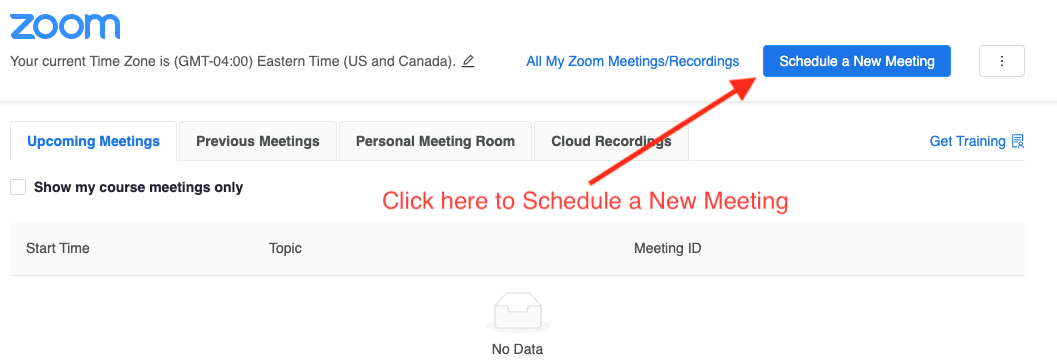
2. Choose Schedule a New Meeting
Choose the date and time of the first meeting.
Choose the length of the meeting.
Check off the Recurring meeting box to schedule recurring meetings
Choose Recurrence - Weekly or the proper recurrence for your schedule
Check the days of the week that your meetings occur on
In End Date either choose "By" and choose the last day the course meets (If your course meetings on Monday and Wednesday, choose the date of the last Wednesday course)
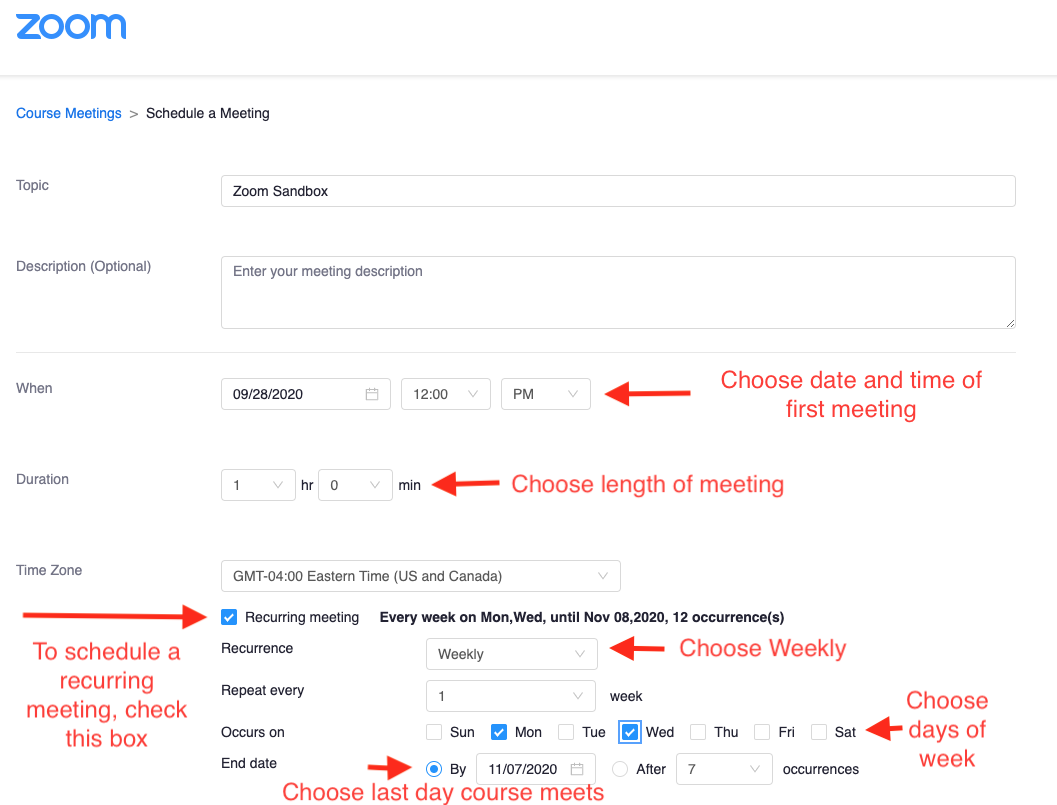
3. Scroll down to the bottom of the page
Check the Security settings and choose passcode or waiting room per your preference
To automatically record, check Record the meeting automatically and choose "On the local computer" or "In the cloud", "In the cloud" is recommended
Click Save to schedule the meeting.
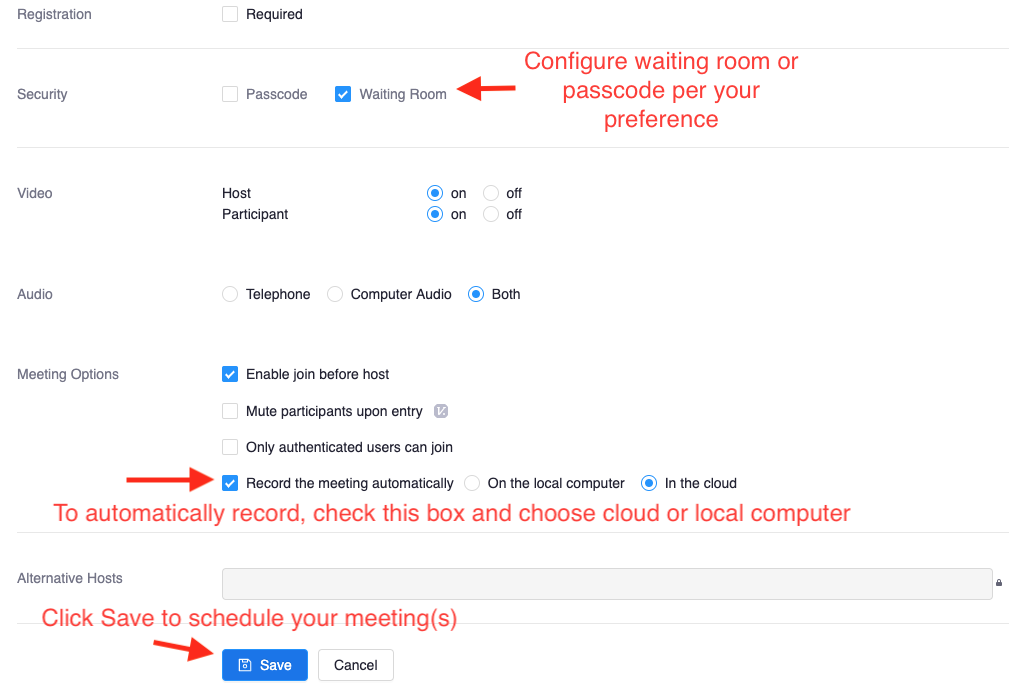
4. You're done! You will see your meetings on the calendar. We recommend double checking to make sure you configured your meetings properly.
Views:
Keywords: Canvas, Zoom, recurring, scheduling, scheduler