Creating a message in Outlook on the web is as easy as selecting New, composing your message, and then selecting Send. Respond to an email message you receive by selecting Reply or Reply All, or forward it to others by selecting Forward.
Note: If the instructions don’t match what you see, you might be using an older version of Outlook on the web. Toggle the switch for Try the new Outlook.
Create and send an email message
At the top of the page, select New message.
1.On the To line, enter the name or email address of the person who will receive the message.
2.To add recipients to the Cc or Bcc lines, select Cc or Bcc on the right side of the To line.
3.On the Add a subject line, enter a brief description of what your message is about.
4.To attach a file to your message, select Attach.
5.Type your message and then select Send.
6.To discard a draft of a message, select Discard at the bottom of the message pane.
Reply or Forward an email message
Note: You can forward only one message at a time.
In your message list, choose the message that you want to forward.
At the top right corner of the message pane,
select a to Reply
select b to Reply all
select c to Forward
select d for More actions