The Student Name column displays the students in your course. You can view options to sort names by last name and display names by either first or last name. You can also choose to view concluded and inactive enrollments.
Additionally, the Secondary Info menu allows secondary information to display below the student’s name. Options include the student’s section, SIS, ID, Login ID, or no display. Only one secondary information option can be displayed at one time.
Note: Student names display according to the Sortable Name listed in a user’s personal account settings.
Open Grades
In Course Navigation, click the Grades link.
Open Student Name Menu
Hover over the Student Name column header and select the More Options menu.
Sort Names Alphabetically
To sort names alphabetically, select the Sort by link. By default, names display from A-Z. To sort in descending order, click the Z-A option.
Display Name Order
To display names in a specific name order, select the Display as link. By default, names display as first name, last name. To sort in descending order, click the Last, First Name option.
View Secondary Info
To view secondary information for students, select the Secondary info link. You can have the Student Name column display each student’s section [1], SIS ID [2], Integration ID [3], Login ID [4], or Group [5]. You can also choose to have the column display no secondary information [6].
Show Enrollments
To view grades for inactive or concluded enrollments, view the Show section and select the Inactive enrollments or Concluded enrollments link. You can view both enrollment types at the same time in the Gradebook.