You can use a Notes column in the Gradebook to keep track of extra information in your course, such as extra student information or general notes. The Notes column is not visible to students.
Notes:
- Instructors can only show and hide the Notes column. Admins can use the API to create additional columns, but they cannot be hidden.
- The Notes column is included in the gradebook export CSV file, and you can add notes via CSV import.
Open Grades
In Course Navigation, click the Grades link.
Show Notes Column
Click the View menu [1] and click the Notes link [2].
Insert Comments
To make a comment, click the note field for the appropriate student [1] and enter your note in the text field [2]. The note field allows up to 255 characters. To save your comment, click the Save button [3].
View Comments
View your comments in the Notes column. You can view the full comment by resizing the column or re-clicking the notes text field.
Note: When you navigate away from the Gradebook, any changes to the size of the columns will be lost.
Hide Notes Column
To hide the Notes column in the Gradebook, click the View menu [1] and click the Notes link [2].
Note: Hiding the Notes column does not lose any changes.