You can view the grades for inactive and concluded student enrollments in the Gradebook. However, depending on the enrollment type, you may not be able to perform certain actions. Learn more about enrollments types in the Canvas Enrollment Status Comparison PDF.
For concluded student enrollments, all content in the Gradebook is read only and cannot be changed. Grades can also be viewed when viewing concluded enrollments in the People page.
For inactive student enrollments, grades can still be edited. However, inactive students cannot access the course, so they cannot view grades or receive any submission comments or feedback.
Note: Inactive and concluded enrollments also show in downloaded CSV files and SpeedGrader assignment submissions.
Open Grades
In Course Navigation, click the Grades link.
Open Student Name Menu
Hover over the Student Name column header and select the More Options menu.
Show Inactive Enrollments
To view inactive enrollments, select the Inactive enrollments link.
View Inactive Enrollments
View the inactive student in the Gradebook. You will be able to edit the grades. However, the student will not able to access the course to view the grades or any submission comments or feedback.
Show Concluded Enrollments
To view concluded enrollments, select the Concluded enrollments link.
View Concluded Enrollments
View the concluded student in the Gradebook. You will not be able to edit the grades.