Basic Phone Settings
The Basic phone settings menu allows you to access the settings for:
- Language (preset to English, instructions below)
- Time & Date (will be updated automatically)
- Display (instructions below)
- Sounds (instructions below)
- Change Lock Pin (not necessary for most users, different than voicemail pin)
- Phone Lock (not necessary for most users)
- Bluetooth (not necessary for most users)
- Wi-Fi (not necessary for most users)
To access the Basic settings menu:
1. Press the Menu soft key while the phone is idle to see the following menu.
2. Use the ![]() keys to move the red circle until it is around the word Basic and to select press
keys to move the red circle until it is around the word Basic and to select press ![]() .
.
Language Settings
The default language on the phone’s user interface is English.
To change the language of the phone interface:
1. Press the Menu soft key to open the main menu
2. Use the ![]() keys to navigate to and select Settings
keys to navigate to and select Settings
3. Use the ![]() keys to navigate to and select Basic
keys to navigate to and select Basic
4. Use the ![]() keys to navigate to and select Language
keys to navigate to and select Language
5. Scroll ![]() to your preferred language, highlight and select it by pressing OK
to your preferred language, highlight and select it by pressing OK
Display settings
To change backlight duration:
You can change how long the backlight on your desk phone stays on to Always ON, Always OFF or several other options. For example, you can have your display switch to low-light mode after a period of inactivity. You can also turn off the backlight completely when inactive.
To modify backlight levels and duration of inactivity see the instructions below:
1. From Display settings, scroll ![]() to Backlight and press
to Backlight and press ![]() to select
to select
2. Scroll ![]() to Backlight Active Time and select one of the following :
to Backlight Active Time and select one of the following :
Always ON, Always OFF, 15 sec, 30 sec, 60 sec, 120 sec, 300 sec, 600 sec or 1800 sec
3. Press Save
Sound Settings
Volume when talking on phone
Press ![]() on the phone console to adjust the volume of the receiver when you are on a call (using the handset, speakerphone or headset).
on the phone console to adjust the volume of the receiver when you are on a call (using the handset, speakerphone or headset).
Ringer volume
Press ![]() on the phone console to adjust the volume of the ringer when the phone is idle.
on the phone console to adjust the volume of the ringer when the phone is idle.
Ringtones
1. From Sound settings, scroll ![]() to Ringtone and press
to Ringtone and press ![]() to select
to select
2. Highlight the desired line
3. Press ![]() then select the desired ringtone and press Save. If there are multiple lines on the desk phone, you can elect to assign one ringtone for all lines by selecting Common AES or assign a different ringtone for each line
then select the desired ringtone and press Save. If there are multiple lines on the desk phone, you can elect to assign one ringtone for all lines by selecting Common AES or assign a different ringtone for each line
4. Scroll ![]() to preview ringtone options and press the Save soft key to select
to preview ringtone options and press the Save soft key to select
Keypad tones (key tones)
Keypad tones, or key tones, give you the option of hearing sounds each time you depress a key on the keypad. To activate key tones:
1. From Sound settings, scroll ![]() to Key tones and highlight it to select it
to Key tones and highlight it to select it
2. Use the Switch soft key to enable or disable Key tones, and press the Save soft key to accept the changes