Contact Management and Groups
The built-in phone directory can store the names and phone numbers of your contacts. You can store up to 1,000 contacts and 48 groups in your phone’s local directory. You can add new groups and contacts; edit, delete or search for a contact; and dial a contact number directly from the local directory. Contacts can also be moved between groups.
The UB Contact Directory will be added to all phones at the end of the project and available on your phone August 2019!
To add a contact:
1. Press the soft key under Directory when the phone is idle, and then press All Contacts
2. Scroll ![]() to navigate to the desired directory group and select
to navigate to the desired directory group and select ![]()
3. Press the soft key under Add add a contact
4. Enter a unique contact name in the Name field and contact numbers
5. Use the ![]() key to enter other information (work number, mobile number, etc.)
key to enter other information (work number, mobile number, etc.)
6. Press the soft key under Add soft key to accept the change
To search for a contact:
1. Press the soft key under Directory
2. Select All Contacts
3. Press the soft key under Search
4. Use the keypad to enter name
To edit a contact:
1. Press the soft key under Directory when the phone is idle, and then select All Contacts
2. Highlight the contact you wish to edit
3. Press the soft key under Options and select Detail from the prompt list
4. Edit the contact information using the ![]() key to select the desired contact fields you wish to change
key to select the desired contact fields you wish to change
5. Press the soft key under Save to accept the change(s)
To delete a contact:
1. Press the Directory soft key when the phone is idle, and then press All Contacts
2. Highlight the contact you wish to delete
3. Press the soft key under Options and select Delete from the prompt list
4. Press the ![]() key when the LCD screen prompts, “Delete selected item?”
key when the LCD screen prompts, “Delete selected item?”
Groups
Groups are a great way to organize large lists of contacts, such as by function or department. Groups help you more quickly find the individual(s) you need to reach. You can even assign each group acts own distinctive ringtone. You can edit, delete and blacklist group contacts and move contacts to different groups.
To create a group:
1. Press the soft key under Directory
2. Select Add Group
3. Using the keypad, enter a group name
4. Use the ![]() key to scroll to and select a ringtone to assign to the group (if desired)
key to scroll to and select a ringtone to assign to the group (if desired)
5. Once you are finished editing, select Add
To delete a group:
1. Press the soft key under Directory
2. Select the desired contact group
3. Press the soft key under Option and then select Delete from the prompt list
4. Press the ![]() soft key to confirm the deletion or the soft key under Cancel to cancel
soft key to confirm the deletion or the soft key under Cancel to cancel
To assign a contact to a group:
1. Press the Directory soft key, then press All Contacts or the group to which the contact belongs
2. Scroll ![]() to highlight the contact you wish to edit.
to highlight the contact you wish to edit.
3. Press the soft key under Options and select Detail from the prompt list
4. Scroll ![]() to Group field and
to Group field and ![]() to select the desired group
to select the desired group
5. Press the soft key under Save to accept the changes
To move a contact to a different group:
1. Press the soft key under Directory , then press All Contacts or the group to which the contact belongs
2. Scroll ![]() to highlight the contact you wish to move, then press Options
to highlight the contact you wish to move, then press Options
3. Press Detail, select a different group and press Assign to Group