With all your courses planned, sessions selected, and advisor approved, you can now complete one final review and register for your courses. Read the instructions below to learn how to register for your courses.
1. Hover over / Click ‘Student Planning’ in the top left corner of the screen.
2. Click ‘Plan & Schedule’ to see your schedule for the semester.
3. You can view previous semesters using the < button and future semesters using the > button.
4. Click on Schedule to review the schedule in the center of the screen as well as the course specific details on the left side of the screen. For online courses, scroll down to the bottom of the screen and review 'Sections with no meeting time.'
5a. When you have verified that everything is correct, click ‘Register’ in the course box on the left for each course you will take.
5b. The register now button at the top right will register for all courses. This will register you for ALL courses listed on the left.
If you need to modify your schedule, use the left course boxes to Drop Courses or Modify Your Schedule as necessary. Please contact your academic advisor with any questions regarding this process.