To receive emails (or smartphone push notifications) for canvas inbox messages, you need to update your account notification preferences. You can use the ‘Conversations Created by Me’ option to CC your email on inbox messages your write.
1. Click on Account in the purple left navigation menu (may have your picture or silhouette).
2. Click on Notifications.
3. Update your Conversation Notifications by clicking on the icons on the right. You can chose for email and/or push notifications to occur: immediately, daily, weekly, or not at all. Changes made will be enabled for all future conversations (inbox messages) for all active courses you are teaching in Canvas. There is no way to change this preference for just an individual course.
Below are the recommended conversation settings for instructors.
| Email Notification | Text Notification | What Triggers This Notification | |
| Added to conversation | Immediately | Yes | You are added to a conversation. Please note: you will need to log into Canvas to view any attachments that are sent via Canvas conversations. |
| Conversation message | Immediately | Yes | New inbox messages. Please note: you will need to log into Canvas to view any attachments that are sent via Canvas conversations. |
| Conversations created by me | Immediately | At your discretion: choose your preferred option | You created a conversation. We recommend this option so that there is a record of all messages that you send within Canvas. |