Overview
As of August 2025, the final certification process is to be completed in MyUB Experience through the assigned task. This article will show you how to open and complete your final certification task.
If you have already used MyUB Experience to complete pre-certification for graduation, the process for accessing the task is nearly identical. You can view the tutorial video for Pre-Certification here.
Procedure
-
Open and login to MyUB Experience. A link to MyUB Experience is also available within the MyUB Portal.
-
At the top right of your dashboard, click the "Tasks/Calendar" (
) icon.
By default, this should open up a list of your open/pending tasks. If the "Tasks" tab is not selected as pictured below, simply click the tab to select it.
-
Click the Graduation Final Certification task to open it.
You should see a table listing the students you've been assigned to certify along with a switch to indicate eligibiliy. Only students who were marked as eligible to graduate during pre-certification will be listed.
-
For each student listed, use the switch in the "Can Graduate" column of the table to indicate that the student is ready to graduate.
To view more about a student and their program, you can click on the respective table row to open the detail panel, which contains some additional details and a link to view the student in Colleague Self-Service.
-
Once you have made all of your selections, click the Save & Submit button at the bottom right of the table to save and complete your task.
If you have any questions or concerns about final certification, please contact the Registrar's Office at (203) 576-4634 or by email at registrarrequest@bridgeport.edu