Microsoft Office 365 is available free to anyone with a ub email. Use the instructions below to install Office 365 on your devices!
| You are probably using Windows, this instruction is recommended! |
*For macOS please see this instruction
How to install Microsoft Office 365.
- In your internet browser, please navigate to: https://login.microsoftonline.com
- Sign-on with: ‘your username’@ad.bridgeport.edu and click Next.
- Type in your UB username and Password and click Login.
You will be automatically redirected to the Office 365 Welcome Page shown below.
- On the Office Welcome Page, click Install Office and choose Office 365 apps from the drop down menu.
Microsoft Office 365 Set-Up File will be downloaded onto your computer.
- Click Run Once the Set-Up File has been downloaded. You will be prompted to allow Microsoft Office to install, click Yes and then wait for the download to begin.
You will see the screen below while Microsoft Office 365 is installing onto your computer. This may take a few minutes.
When the installation is complete, you will see the screen below.
- Click Close and begin enjoying your Microsoft office apps*.
*You may be prompted to insert your UB name and Password the first time you log into a Microsoft Office App.
If you have any questions or difficulties, contact helpdesk@bridgeport.edu