| You are probably using Windows, this instruction is NOT recommended! |
*For Windows please see this instruction
macOS Catalina Compatibility
As you may be aware, Apple has released macOS 10.15 Catalina. Apple has made the decision to drop all 32-bit application support with this release, which will impact EndNote.
To check what version of EndNote X9 you have installed, please launch EndNote and then click on the EndNote menu on the top right. A Catalina-ready version of EndNote will read “About EndNote X9.3.1” If X9.2 or earlier version of EndNote is listed here, it will not be compatible with Catalina.
If you have already upgraded to Catalina OS before updating your EndNote program to EndNote X9.3.1, the EndNote app will be disabled in the Applications folder. To fix this, you would need to reinstall the EndNote X9 version with the latest update (EndNote X9.3.1).
*If you’d prefer not to upgrade to EndNote X9.3.1, you may keep working on your current macOS. However, if you upgrade to macOS Catalina, your older version of EndNote is not going to work.
EndNote X9.3.1 Compatibility
macOS 10.10 Yosemite and above incl. macOS 10.15 Catalina
Microsoft Word [Cite While You Write] for Macintosh: 2011, 2016 (version 15.21.1 or later), 2019 (version 16.xx)
EndNote X7, X8 and EndNote X9 Cite While You Write (CWYW) both are compatible with Office 365 or MS Word 365. Office 365 is a subscription plan for the cloud/Online application. This subscription allows you to download Office 365/ 2019 (Build 16.17.0 or later).
*If you have a compatibility issue with an outdated version of Microsoft Office/ Word (Pre 2016/ 15.xx) after installing the latest Endnote
Follow this instruction to download and install latest Office 365 for free:
https://helpdesk.bridgeport.edu/knowledgebase/article/KA-01076/en-us
Microsoft Office/ Word Compatibility
Office 365/ 2019 for Mac is supported on the three most recent versions of macOS. When a new version of macOS is released, the Office 2019 for Mac Operating System requirement becomes the then-current three most recent versions: the new version of macOS and the previous versions.
Downloading Endnote-X9
- Go to the UB mylicenses page: https://mylicenses.bridgeport.edu to download Endnote X9.
2. Click on Downloads at the Dock
3. Click on ENDNOTE-X9.zip to open it
4. The zip file now has been extracted into a folder, the folder should automatically open.
If not, to use Finder to open the folder, go through menu bar > Go (A) > Downloads (B) to open the Downloads (C) folder, then Double-Click the ENDNOTE-X9.zip to extract it.
Installing and Activating Endnote-X9 for MacOS
- Double-Click the Endnote-X9 folder twice to access the Mac and Windows installers.
- Double-Click the Mac folder to open.
- Open EndNoteX9SiteInstaller.dmg to mount the installation image.
- After installation image has been mounted, the Installer window will pop-up. Open “Install EndNote X9″ app .
Make sure the installation process is not being blocked by the system.
- Click Install button.
- After installation, the Customizer window opens, click Next.
- Endnote would introduce Kopernio before it starts.
7. Be sure that the system not blocking any necessary access requested by EndNote.
8. Finish up the Welcome window based on your own account preference.
9. EndNote is ready now, you can Open MS Word to confirm its functionality.
10. Based on your current system security settings, you may need to Click OK to allow necessary access for EndNote to work with MS Word normally.
11. Click EndNote X9 tab on the Ribbon of MS Word, you can begin to use Cite While You Write (CWYW) if everything went right.